Future of Java applets and How to launch Java applets?
When we started to work on "Physics of Risk" Java platform was extremely popular way to show interactive material to readers online. Though this technology is still rather popular, but there is a significant challenge for amateurs working with it. Since the previous glorious days Java platform has become less secure and thus more paranoid. As the time moves on newer Java Runtime Environment versions start require applets to be certified. Certificates are not that cheap and thus not accessible to amateur programers.
The good news is that HTML5 standard has becoming more popular on web and that it also offers presentation of interactive content via Javascript. Thus we plan to migrate most of the old Java applets to this emerging technology. These new HTML5 applets should work in all modern web browsers as the implementation of HTML5 by the most popular modern browsers was started a few years ago. Therefore we do not expect any problems occurring to you, our readers.
In the mean time, we present a list of articles, which include old Java applets, and also provide a detailed instruction on how to launch Java applets.
Articles with old Java applets
Unidirectional Kirman model,Wolfram's elementary automatons,Agent-based prey-predator model,Bornholdt’s heterogeneous agent-based spin model for financial markets,Stochastic ant colony model,Kirman’s ant colony model,Agent-based herding model of financial markets,Long-range memory stochastic model of return,Three group Kirman’s agent-based model for financial markets,Burst statistics in non-linear stochastic models,- Multifractality of time series,
- Newton-Raphson method.
The updated applets will be checked off the list (similarly to the Unidirectional Kirman model, which was checked off at publication). The applets most probably will be updated in the same order as in this list.
How to launch Java applets?
Open Windows Control Panel and find Java control panel in it.
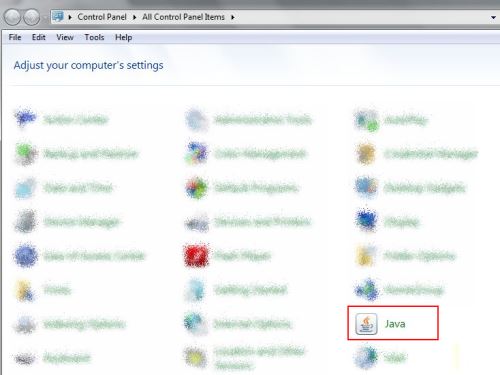
Let's open Security tab and append Site List.
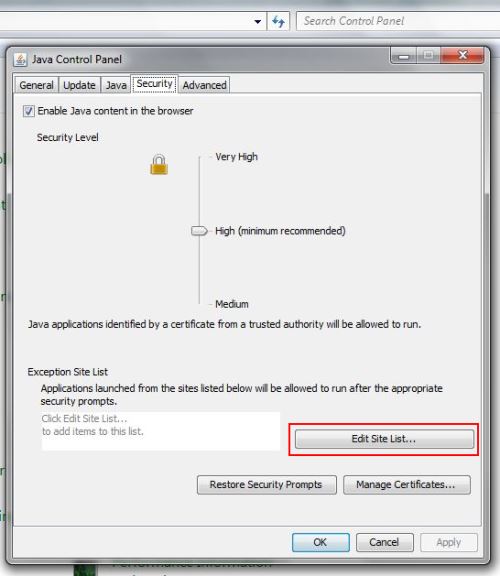
You should add http://mokslasplius.lt.
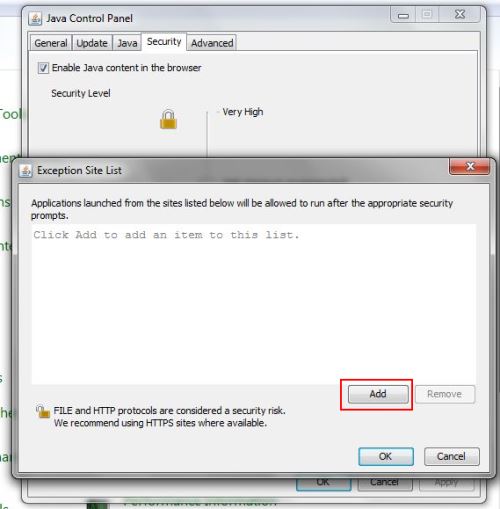
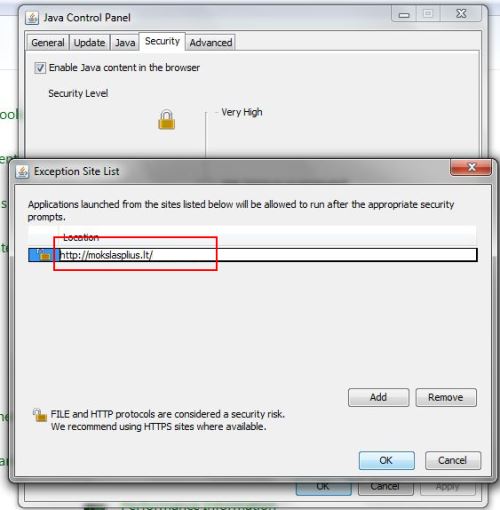
A warning about "security risk" should appear. Simply press "Continue".
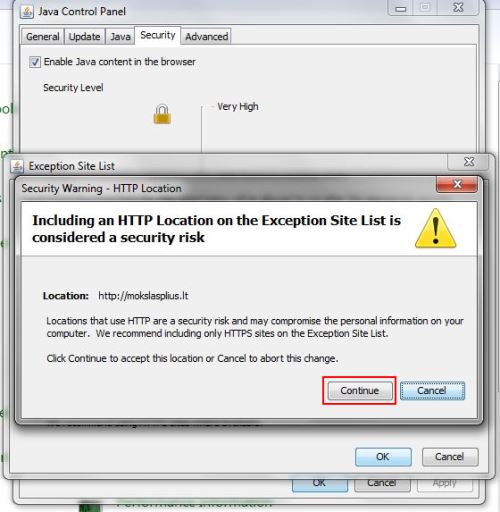
Leave Java control panel by pressing "OK" several times.
Now you should open your browser and an article on "Physics of Risk" with Java applet in it. E.g., Wolfram's elementary automatons.
Press "Activate Java Platform" button.
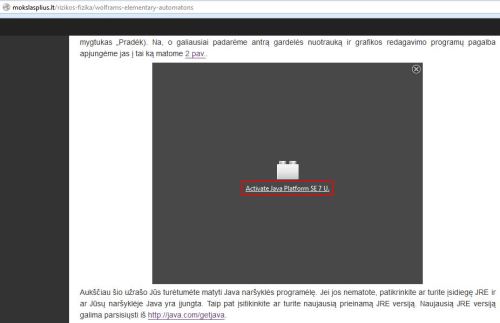
Choose between temporary ("Allow Now") and permanent exception ("Allow and Remember").
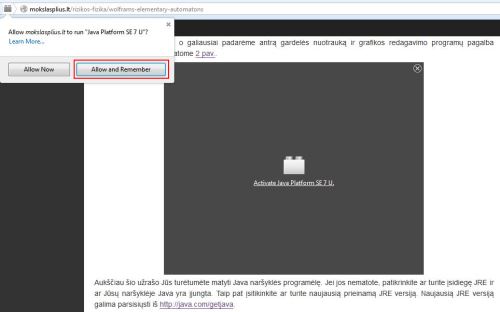
Just press "Run" and use the applet.
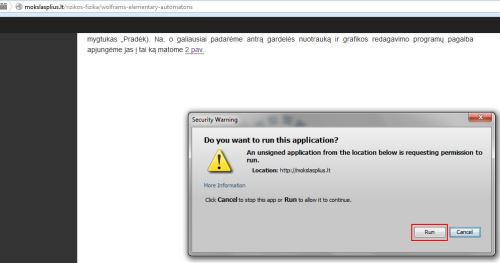
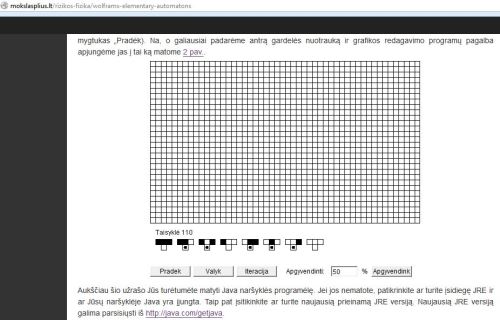
This step-by-step instruction was prepared using Windows 7, Firefox 29 and Java SE Runtime Environment 7u55. On other versions of Windows or with other browser operations might slightly differ, but in their essence should be the same.
